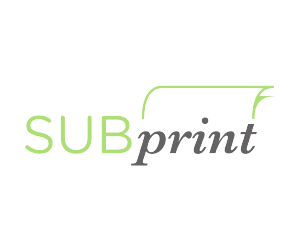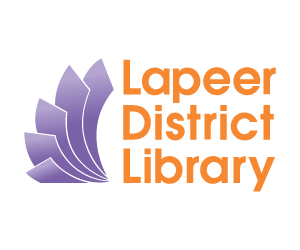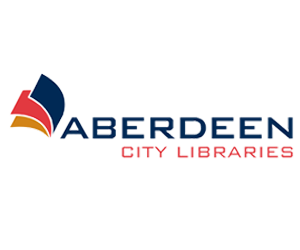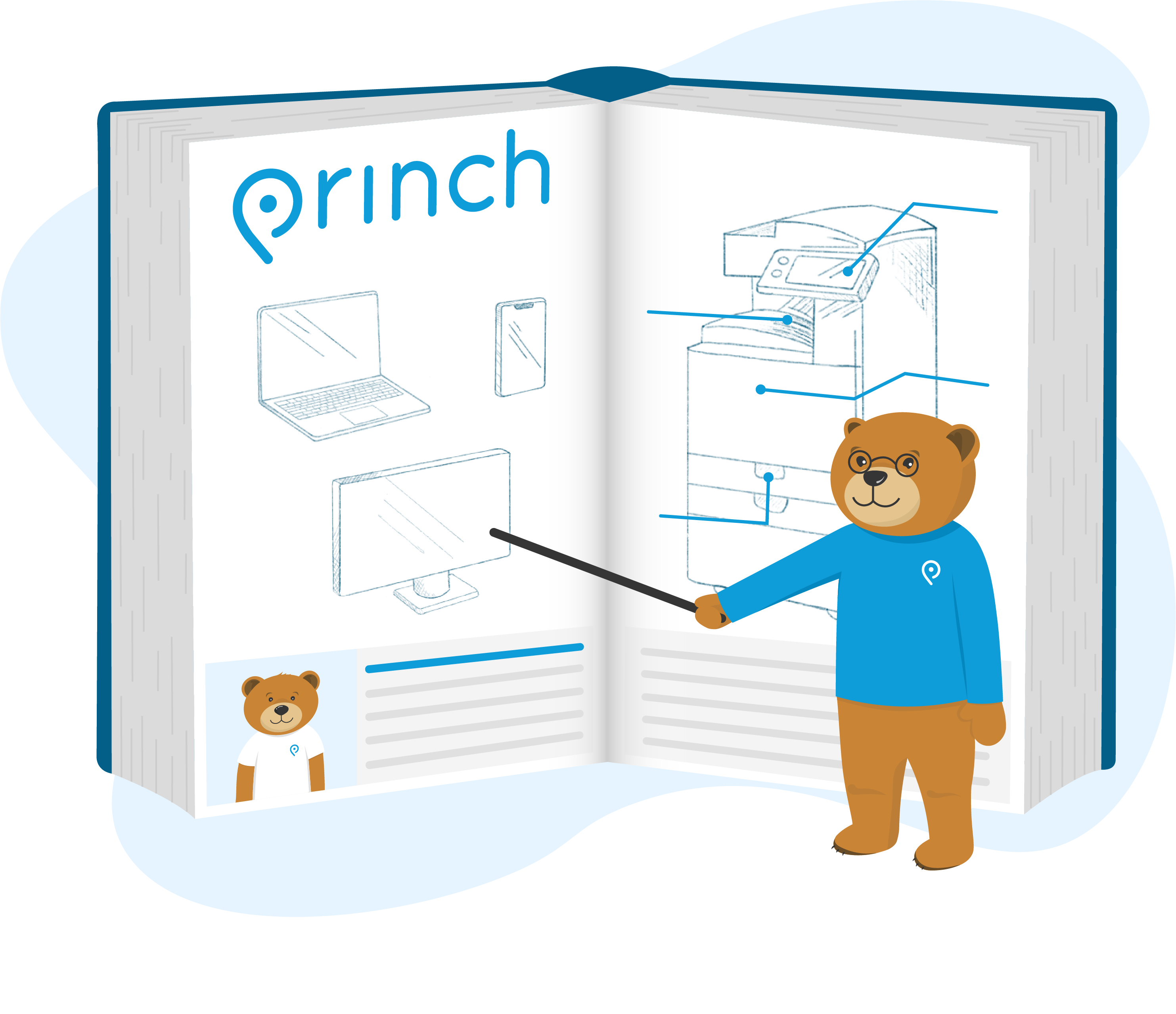
- Back to top
- Princh printing, copying and scanning
- Bring Your Own Device printing
- Princh Cloud Printer
- Copying & Scanning
- Princh Administration Panel
- Integrated electronic payment
- Manual release feature
- Information security
- Technical requirements
- Princh customers
- Onboarding with Princh
- Pricing
- Continue your journey
Welcome to the Ultimate Guide to Princh! On this page we will detail (almost) all there is to know about our printing and payment products, including a technical and security overview, an outline of the onboarding process with Princh, how our integrated electronic payment works, and more.
Every topic will receive its own section which will include useful links relevant to the topic at hand. You can navigate between the sections using the table of contents below, or via the left-hand sidebar on your screen.
Table of contents:
- Princh printing, copying and scanning
- Bring Your Own Device printing
- Princh Cloud Printer
- Copying & Scanning
- Princh Administration Panel
- Integrated electronic payment
- Manual release feature
- Information security
- Technical requirements
- Princh customers
- Onboarding with Princh
- Pricing
- Continue your journey
The Princh printing, copying and scanning solutions
Princh makes public printing, copying and scanning easy and accessible. Initially developed in collaboration with Scandinavian libraries, in the decade since its founding Princh has become the standard of printing and payment in the public space.
Currently, we offer three products: Bring Your Own Device (BYOD) printing, PC printing, and Copying & Scanning. Some of the key features these products share are:
- Integrated electronic payment: Electronic payment is truly integrated into all our products, meaning users must successfully complete payment to receive their print and copy jobs.
- No user accounts: With Princh, your users do not need to set up any accounts, usernames, or passwords, nor do they have to manage money deposits, making the process easier for patrons and staff alike.
- Self-service via an intuitive user interface: Users can easily print, copy, scan, and pay from their own devices, greatly reducing staff time spent on troubleshooting and assisting print jobs.
- Industry leading security: Princh is the industry leader when it comes to information security; we are the first printing and payment company to receive the ISO 27001:2022 certification. We detail our information security practices in a later section on this page, which you can find here.
- Multilingual interface: All our solutions are available in numerous languages, and we keep adding new ones on a continuous basis.
Our cloud-based solutions are designed to make document services simple, secure and convenient across many industries. You can find a more detailed overview of how we can help your organization by selecting your industry on our page here.
Bring Your Own Device (BYOD) printing
Our BYOD printing solution allows your patrons to effortlessly print from their own devices, such as their smartphones, tablets, and laptops. The solution is compatible with any printer, as long as it is connected to your printer server.
When printing from their phone or tablet, users are not required to download any apps. We do have apps for iOS and Android, both of which are very highly rated, but your patrons only have to use our app if they want to.
Whether your patrons use their phone, tablet or laptop, the typical printing process with Princh looks like this:
- The user scans the QR code near the printer, or opens their preferred web browser, goes to print.princh.com and selects the correct printer*
- Uploads their document(s)
- Adjusts the print settings
- Pays for their document(s) via their preferred payment method
- And that is it! The document(s) is now printed and ready to be collected.
*To expand on the first point; all printers set up in Princh have a unique 6-digit ID assigned to them, commonly referred to as the printer-ID. Users select the printer they want to use by entering this 6-digit ID. You can find the ID assigned to your printer(s) in the Princh Administration Panel, our central management tool.
You can experience the complete printing process using our web app from a mobile phone or a laptop via our interactive guides. Check them out!
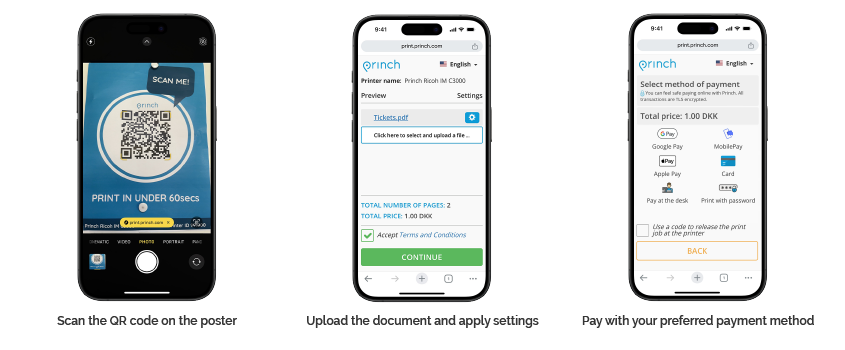
The Princh Cloud Printer
The Princh Cloud Printer (PCP) is our public PC printing solution. PCP acts like a normal printer, meaning there is no difference between our solution and the printing process your patrons are used to; they just select the print option on any document, webpage, or email to begin the process.
Here is how the typical printing process looks like with our PC printing solution:
- The user opens the webpage, email or document they want to print
- Selects the ‘Print’ option
- The native print settings window will appear. The user does not adjust the settings here, instead they just click “Print” to proceed
- The Princh Cloud Printer interface will now appear. The user can now adjust the print settings and add more documents if they wish to
- Using our integrated payment solution, the user can now pay for their document(s)
- The document(s) is now printed and ready to be collected.
Uniquely, even when printing from a public PC, users can pay for their print job from their own devices, thus they do not have to enter any payment information on the public PC. They can do this by scanning a QR code on the payment screen.
PCP is available as a native application for Windows and Linux but can also be used on Macs and Chromebooks.
You can check out the full printing process via our PC printing interactive guide.
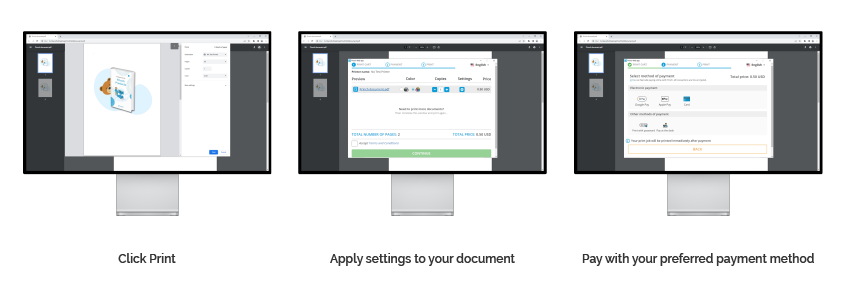
Copying & Scanning
Our product removes the complexity from copying and scanning; users are guided through a simple wizard-based flow, which displays large and clear buttons. It also includes a forced preview of the user’s document(s) to prevent errors and unwanted documents.
Similarly to our PC printing solution, when paying for their copy jobs users have the option to scan a QR code and complete payment from their own devices, rather than entering their payment information on the public device. Scanning documents is free of charge with Princh.
Our scan-to-email solution has several unique features. Firstly, the scanned documents are not attached directly to the email we send to users; they are uploaded temporarily to the cloud, and the user receives a link to the stored documents. Secondly, this link to the user’s documents is protected by a unique password which the user themselves creates during the scanning process. Finally, to avoid spamming, the emails are sent from Princh’s email domain instead of your organization’s.
Our copy & scan solution can be run directly on the display screen of certain multifunctional printers (MFPs) or on a tablet connected to the printer. Please note that the printer your organization wishes to use must support AirPrint version 1.4 or newer.
Copying and scanning are only available as a combined package, however we can disable either function depending on your organization’s needs.
You can experience our wizard-based flow by accessing our copy app guide or our scan app guide.
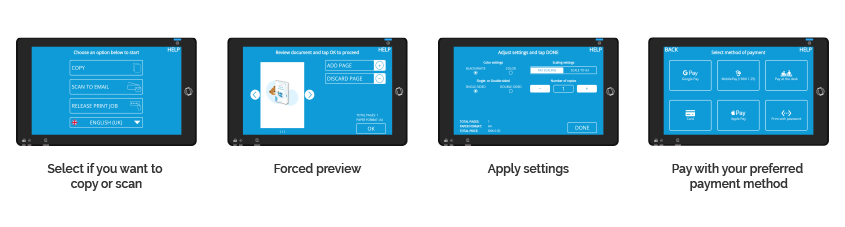
The Princh Administration Panel
The web-based Princh Administration Panel is where your organization can manage all your Princh products. Within the Administration Panel your staff can have different access levels, giving you control over which staff members can access settings such as your prices, adding or removing locations, and more.
Every user will have access to carry out daily tasks, such as releasing print jobs paid for via cash, resending print jobs or enabling and disabling printing from certain printers. Additionally, they will have access to the printing history tab, where they can export and review past printing usage.
Higher level users have access to more options. They can edit location settings, such as opening hours, printing prices, or enabling/disabling our manual release feature, managing the Princh Cloud Connector, or creating more users, among other options.
The Administration Panel also offers simple troubleshooting tools. It notifies staff if your Princh server needs to be restarted, if there is a problem with your printer, like a paper jam or low toner levels, or if documents could not be printed out.
As the central tool for managing Princh products, access to the Administration Panel is included in all our products. And since it is a web-based tool, you are not required to install any new software on your staff PCs.
Unlike the previous interactive guides we linked to, as there are so many different options and use cases in our Administration Panel, our Administration Panel app guide is demonstrating the four most common scenarios in which staff would use the tool.
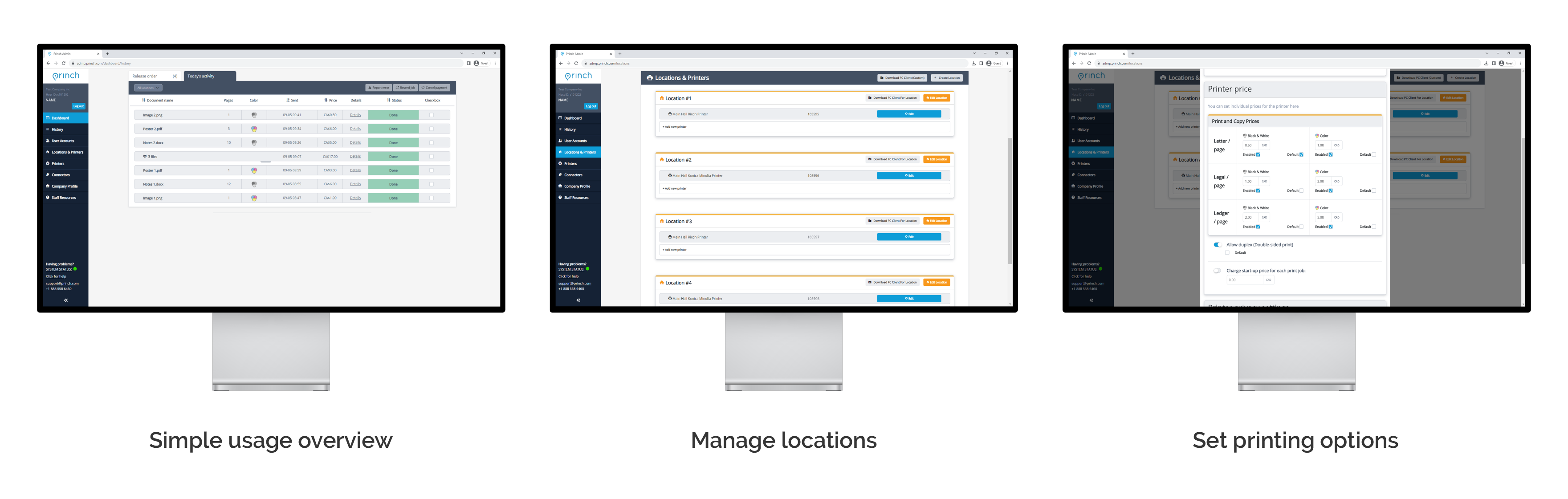
Integrated electronic payment
As previously mentioned, electronic payment is truly integrated into our solutions. Since users can pay for their documents on their own devices and because Princh holds the electronic payment agreements, there is nothing to set up on your end. You do not have to worry about setting up kiosks, points of sales (POS) hardware, or third-party agreements – we have it all handled.
Since we hold the payment agreements, we gather the revenue from electronic payments made by your users – but only temporarily. On the 20th after quarter-end we transfer all the funds (minus the electronic payment fee) to your organization, meaning you do not lose out on any revenue from printing and copying. We will also send you an informative account statement when this happens.
We support numerous electronic payment options globally, including, but not limited to:
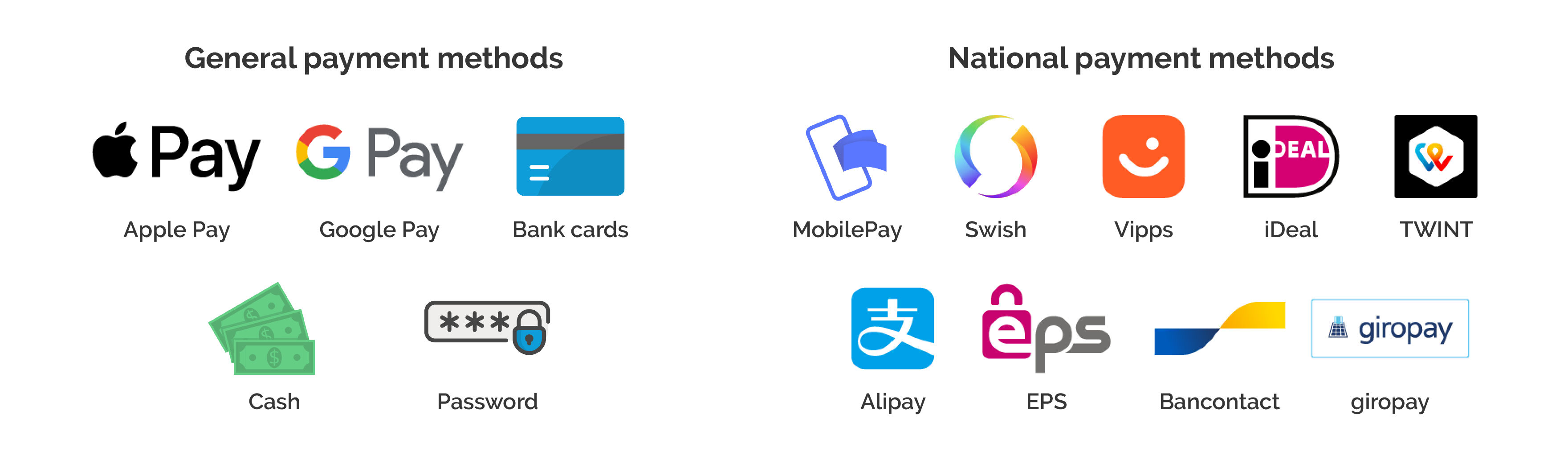
When selecting the Print at the desk payment option (“Cash” in the visual above), users will be asked to enter a name or a pseudonym. Cash payments then can be made to the library staff, who can identify and release the print jobs in the Princh Administration Panel based on the name or pseudonym that was previously entered.
When selecting the password payment option, users will be asked to enter the password assigned to the specific printer. Entering this password will circumvent any payment, allowing staff (or users) to print for free. The password is set by the Princh team during the installation process, but it can be changed later.
We are continuously looking to add more payment options to our solution, so if you do not see a payment option your organization wishes to offer, please reach out to us.
Manual release feature
With our manual release feature, you can offer greater control over document retrieval. Usually, when printing with Princh, documents are printed immediately after payment is completed. However, when this feature is enabled, upon completing payment, users will receive a 4-digit code which they will need to enter at the printer to release their print job. The rest of the printing and paying process is unaffected, meaning uploading files, adjusting settings and payment works the same way as usual.
This feature offers an extremely safe option for providing print-from-home services. Furthermore, when setting up the feature, admin users have the option to specify if the print jobs can be released only at the specific printer the user selected, or if it can be released at any printer that is at the same location as the one the patron used.
Similarly to our Copying & Scanning solution, this feature can be run directly on certain MFPs or on a tablet connected to the printer.
To see how this feature works in practice, please visit our manual release app guide.
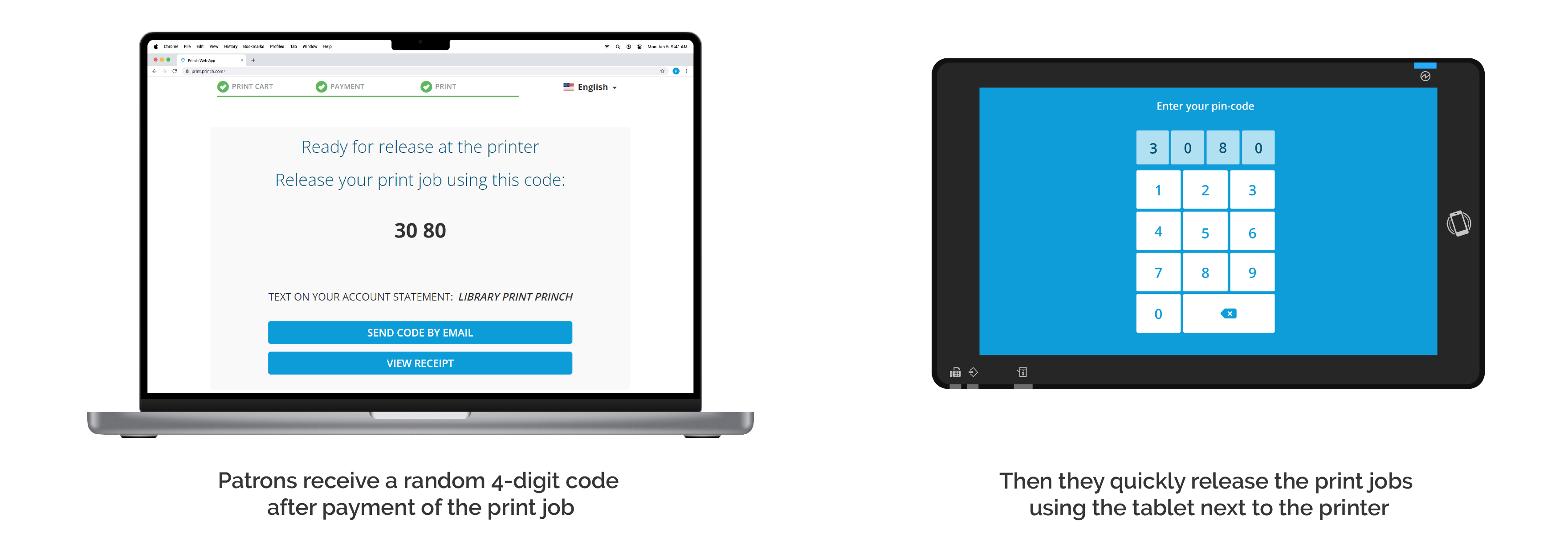
Information security
Princh is the industry leader when it comes to information security. As previously mentioned, we are the first printing and payment company to achieve the ISO 27001:2022 certification, which is considered the ‘gold standard’ in information security.
This certification provides clear guidance for establishing, implementing, maintaining, and continually improving an information security management system. To maintain our ISO certification, Princh must undergo independent annual investigations by accredited auditors, ensuring that our security efforts and policies always meet the highest standards. You can verify the validity of our ISO certificate via this link: Princh A/S ISO 27001:2022 certification.
As Princh requires no user accounts, your patrons can remain anonymous while using the service. The only times we require an email address are when users request a receipt or when they use our scan-to-email product; however, even in these cases, we do not log or store the email addresses, meaning they are immediately deleted. As a matter of fact, all documents are automatically deleted from the system after 24 hours.
Furthermore, we use leading-edge cryptography strategies to ensure that your users’ documents remain private. We do not use centrally managed decryption keys – since patrons must select the printer they want to use before uploading their documents, we can store the decryption keys for their documents on the local printer server, and nowhere else. This greatly reduces the attack surface for malicious actors, as decryption keys are only stored in one location, unlike in the case of ‘follow-me printing’ solutions, where every decryption key to every document must be accessible from every device, due to the very nature of the service. With our asymmetric encryption however, neither Princh nor any third party can access the content of your patrons’ documents. For further anonymity, it is possible to mask document titles in our Administration Panel, which makes it so only the first four characters of the document’s title and the file extension can be seen.
Additionally, as previously mentioned, when patrons use our scan-to-email service, we do not attach the documents directly to the email. Instead we send a password protected link in the email, which patrons can use to access their documents within 24 hours of scanning them. We do this to avoid sending confidential and potentially sensitive information directly via email, a typically unsecure channel.
We do not rest on our laurels – we constantly update our software to align with new security principles. These updates are included in your subscription fee, and are always done by us, so you do not have to worry about them.
We take information security seriously, and we hope you do the same. We put together this printing security guide to raise awareness of some of the most common pitfalls when it comes to printing security, and how you can avoid them. Check it out!
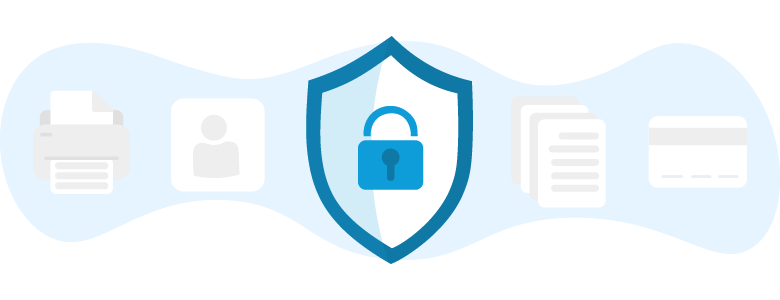
Technical overview
At the heart of Princh is a central piece of software which is necessary for offering our printing, copying and scanning solutions – the Princh Cloud Connector.
This software enables organizations to connect their local network printers to our cloud-based print management solution from any modern server. The Connector is a driverless printing solution that combines optimal performance, robustness, and security with minimal maintenance.
You must deploy the Princh Cloud Connector on a Windows OS (Windows 10 or 11 / Windows Server 2012 R2 or later, if all available security patches have been applied) or Debian based Linux. Additionally, the server is required to have at least 8 GB RAM and 30 GB available disk space.
We highly recommend wired network connections to the printer server and the printers, and for security reasons, we recommend that your printers are not located on a public network. There can be no peripheral devices, such as USB print servers, between the server and the printer.
Furthermore, your firewall must allow connections from the printer server to the relevant printers, and outbound connections on TCP port 443 to the Princh Cloud endpoints, which reside on two constant IP addresses depending on the availability zone. If you are installing our Copying & Scanning solution, the firewall must also allow connections from the printer server to the relevant eSCL TCP port.
For our BYOD printing and PCP solutions, we have minimal printer requirements – they need to be connected to the printer server and have either a fixed local IP address or a fixed local DNS name.
Besides the above-mentioned requirements, our Copying & Scanning solution requires the printers to support AirPrint version 1.4 or newer. Our Copying & Scanning solution is available as a native app for Ricoh IM series MFPs and Android devices, but it is possible to run the user interface in a modern browser on other devices.
To run the copy & scan user interface and our manual release feature on an Android tablet, it must meet the following requirements:
- Screen size of minimum 10 inches
- It must run Android 8.0 or newer
- Stable internet connection
- It must be configured to prevent the user from closing the Copying & Scanning app
- The device must be configured to the correct time and date according to your local standards, preferably connected to a local time server
Please note that this section is not a comprehensive overview of our technical requirements. To see our full technical requirements, which details our installation bundles, services, and dependencies, submit the form on this page, and we will send them to you.
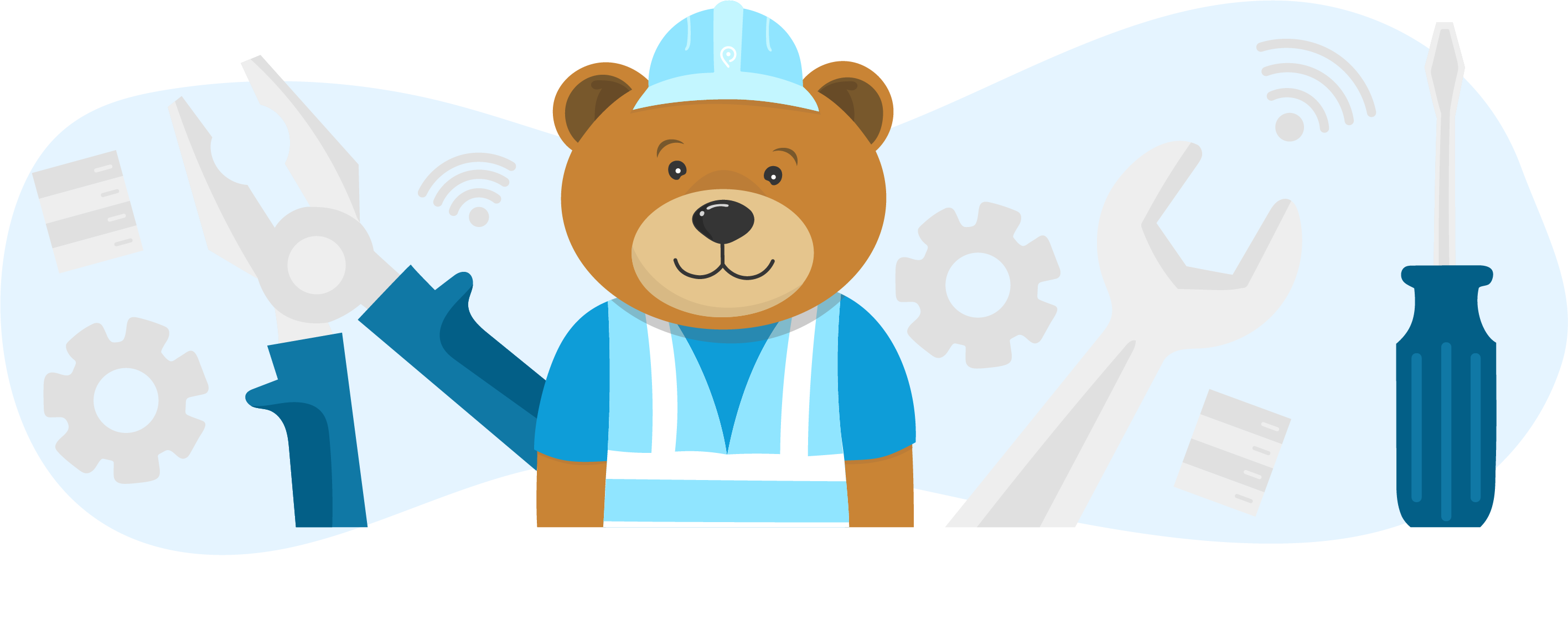
Princh customers
Princh is currently available in over 3500 locations worldwide, and this number is growing by the day. With glowing recommendations from customers and end-users alike, your organization can be sure that choosing Princh as your printing, copying and scanning solution is the right choice.
Here is what our customers say about us:
It is worth noting that our mobile apps are some of the highest rated printing apps on their respective platforms, boasting an over 4.5/5 rating for both iOS and Android.
You can read what other organizations are saying about us on our testimonials page.
Onboarding with Princh
Installing and setting Princh up at your organization is simple. If your organization meets the technical requirements, you just need to book a session with our support team, who will carry out the installation for you remotely. To do this, you will need to join a Microsoft Teams meeting at the scheduled time and give TeamViewer access to our representative.
The installation is incredibly quick, taking only 10-15 minutes depending on which product(s) you want installed. Once the software is installed, our support team will test your new solution, walk you through the Administration Panel, and introduce you to our Welcome Center, where you can find onboarding materials for your organization.
These materials include, but are not limited to:
- Our print guide poster creator tool, with which you can create your printer specific instructional posters. These posters feature the relevant printer-ID, a QR code, which automatically selects the correct printer in our web app upon scanning, your print settings, print prices, and more. The poster is available in multiple languages.
- An interactive online staff training course, which breaks down all there is to know about Princh into bite-sized videos, followed by short true or false quizzes, to ensure that your staff is familiar with your new solution.
- Our website and social media kits, which provide your organization with ready-made text and visuals that you can use to promote your new solution.
- Quick access links to important Princh pages, like our Administration Panel, our support knowledge base, and our software releases log.
To help you with the onboarding process, we created the Princh Public Launch List, which gives you actionable items and tasks that your staff should complete during the onboarding period with Princh. You can find the Launch List in our Welcome Center.
Additionally, if you find it necessary, as part of your onboarding you can arrange an online staff training session with your Princh representative, for no extra cost.
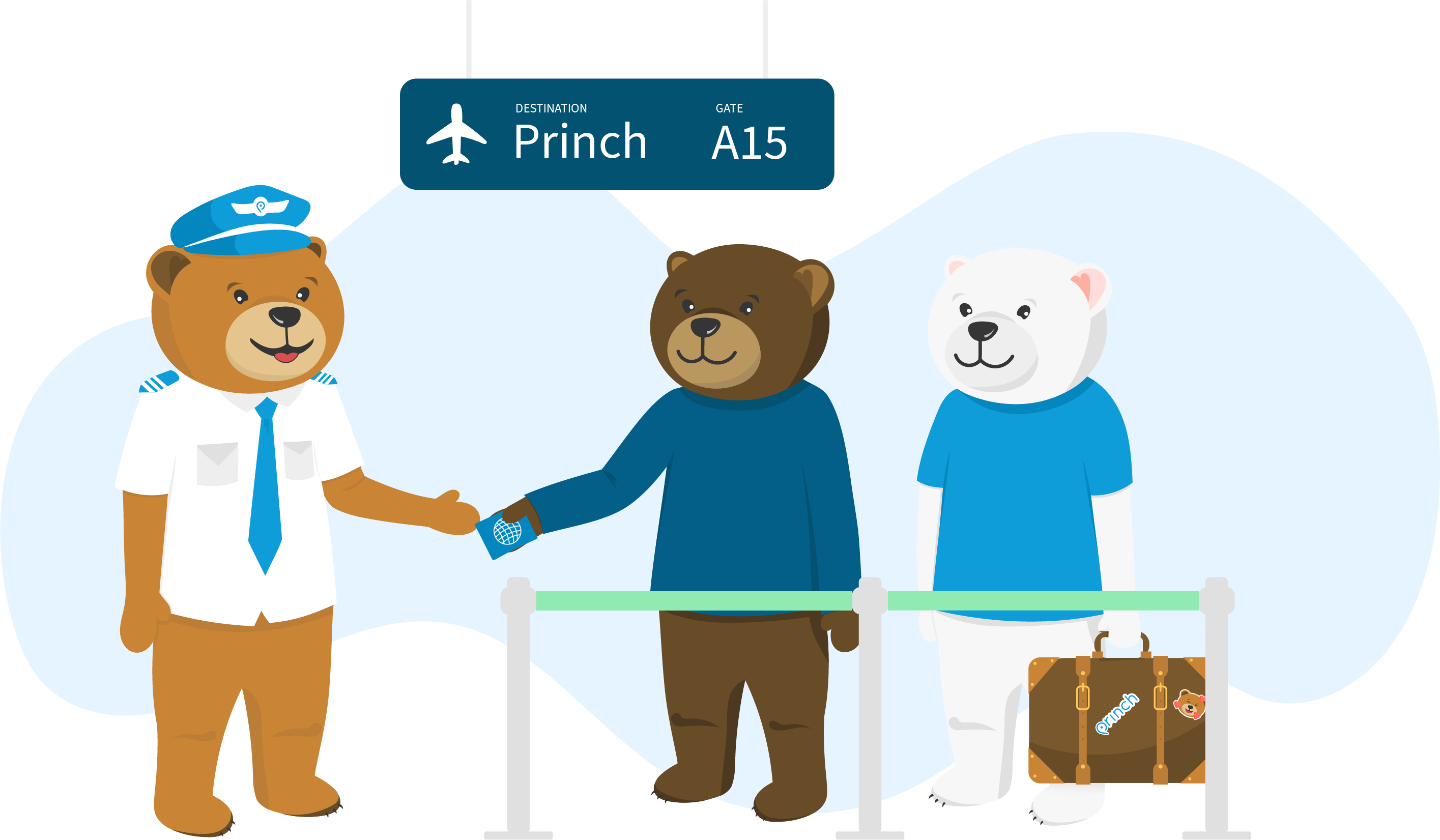
Pricing
Our pricing model is tailored for organizations of all sizes and budgets. To receive a quote tailored to your organization, fill out our pricing form.
The quote we send you will include the following services:
- Remote installation
- Phone & email support
- Electronic payment setup
- Continuous updates
- Supporting materials for launch
- Staff training materials
- Princh Administration Panel
Continue your journey
If you have any questions about Princh, or if you would like a personalized online demonstration, feel free to schedule a meeting with us. You can also access our on-demand demos here.
You can try Princh at your organization on a 30-day free trial. This trial is completely commitment-free, no payment information required. Book the installation date for your trial now, using the embedded calendar below!